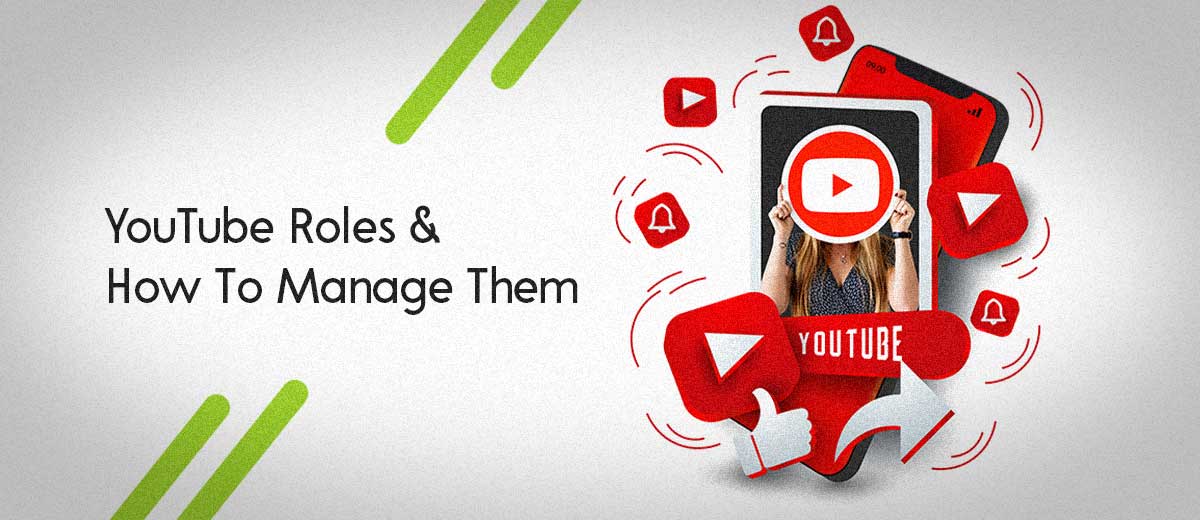
If you’re a new YouTube idol and learning the basics, then this article is for you. The current YouTube update allows you to have more than one YouTube channel manager or admins. If you don’t know how to add admin to YouTube channel, then don’t worry because after reading this, you’ll realize how easy it is.
YouTube offers many roles to manage a single channel; however, the roles you have access to depends on the type of channel you own. The two types are “Personal Channels” and “Brand Accounts.”
How To Edit YouTube Manager Roles?
Of course, a personal channel is something only you own, but you can still add more people to it. Here’s how:
YouTube: Personal Channel
- First, click on the small profile picture in the top right corner of the YouTube page.
- Go to the YouTube studio.
- Go to the bottom left-hand corner and click settings.
- The pop-up will show the permissions tab on the left.
- To invite a new YouTube account manager: Click the invite button and enter the email address.
Once you invite a manager to edit and control your YouTube account, you can edit their permissions accordingly. You get five options which are: Manager, Editor, Editor (Limited), Viewer, and Viewer (Limited). Each role has brief explanations of what permissions you’ll be allowing the chosen email address.
Keep in mind the users you make, Managers or Editors, will have the right to upload videos or edit your YouTube channel. So, pick people you can trust.
On the same permissions page, you can update, edit, or remove any users by clicking on the roles assigned to them. You can remove roles and managers from your YouTube channel using the same drop-down menu.
YouTube: Brand Channel
In order to play around with the management settings on your brand channel, you need to convert your personal channel into a brand channel. Okay, let’s see how to edit YouTube account manager roles for a brand account. Just like with a personal account, enter the YouTube studio:
- Click “Settings” in the left-hand corner.
- When the settings page opens, click “Permissions.”
- When the permissions tab opens, click “Manage Permissions.”
- The permissions page will pop up soon after. This is where you can view all the users who have access to your channel.
- Feel free to change their roles as you please. You might notice that the roles are different from a personal channel. For a brand account, you can also add YouTube communications managers.
Of course, if you need to add more users to your YouTube channel, the deal is the same as a personal account. The button is on the top-right corner.
Understanding YouTube Roles
Before you start editing your manager roles, here’s a quick rundown of what each role does so that you can assign better.
Roles For A Personal Channel
Here are the roles for a personal channel.
Owner – The owners have the complete set of rights, and they can do anything, which includes removing themselves as the owner.
Manager – A manager can upload, edit, and delete videos; however, the YouTube channel manager cannot invite or add more people to the account.
Editor – The editors can edit everything, but they can’t do anything to the videos on the channel.
Viewer – The viewers can see everything on your channel, but they can’t edit or add anything on the channel.
Roles For A Brand Account
Here are the roles for a brand account.
Owners – Like personal channels, the owners of brand accounts have complete control over the channel, which includes removing themselves are the owner. The owners can also be called YouTube administrators; because they are the admins.
Managers – YouTube account managers can control everything on a YouTube channel, except add a user to the YouTube channel.
Communications Managers – Communications managers, are responsible for replying to comments on the videos; however, they can’t upload, edit, or delete any videos.
A key difference between personal channel managers and brand account managers is the access to live streams. Personal channel managers can’t access live streams and the live control room.
Why Hire A YouTube Account Manager?
You might be speculative about why you should be hiring a YouTube manager; well, the reason is simple, to grow your channel.
If you think your business needs more exposure, then it’s time to hire an expert who can grow your channel with their expertise and create more content. For a YouTube channel to be successful, you need fresh and unique content which a manager can bring for you. Contact us and let’s start growing your channel.
Our Marketing Team Is Here To Launch Your Business Forward
Green Monkeys Studio can help you uncover the right strategy for your business to accomplish your goals within your budget. If you want to learn more about what we can do for you, we’d love to talk. At Green Monkeys Studio, we pride ourselves in providing you the best professional services that deliver. We provide top ranking SEO marketing and digital marketing services. Need a new website or update your current one? Our design team is here for you to provide top notch web design services; delivering responsive websites that rank on Google. Reach us at (206) 445-1185 or fill out the form below.
